In this article, we will discuss a useful topic for every web developer, namely how to configure the module Search API and Search API Solr search quickly and how to display the data from Solr server with the help of the module Views. There will be no mentioning of the way Apache Solr Server can be installed. To ensure the correct performance of the function discussed here, you will have to have it already installed on your server.
1) Add all the necessary resources.
We will have the following modules added and enabled Search API, Search API Solr search, Views, CTools, Entity, to our Drupal platform. In addition to this, we need to pre-load the SolrPhpClient library to the libraries' directory. Note that the module Search facets will keep disabled, because it requires facets API, at this point though this is irrelevant for our objective.
2) Set Solr server up to the end.
There are two files scheme.xml and Solrconfig.xml in the directory module Search API Solr search. You must replace these files in our Solr core with those that are in the module. The files having been replaced Solr needs to be rebooted (i.e. reboot tomcat or Jetty).
3) Set up the admin part.
The following page appears:
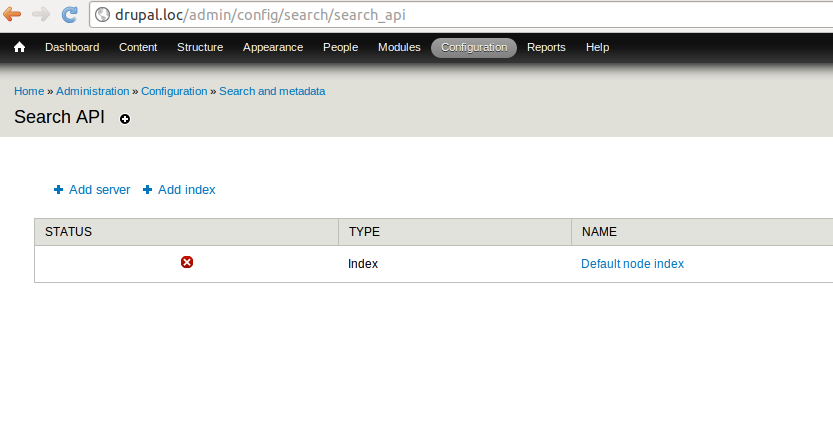
Press "Add server". Choose Solr service in the field "Service class". After that, we can see the fields that are to be connected to our Solr server. In our case, the completed fields look as follows:
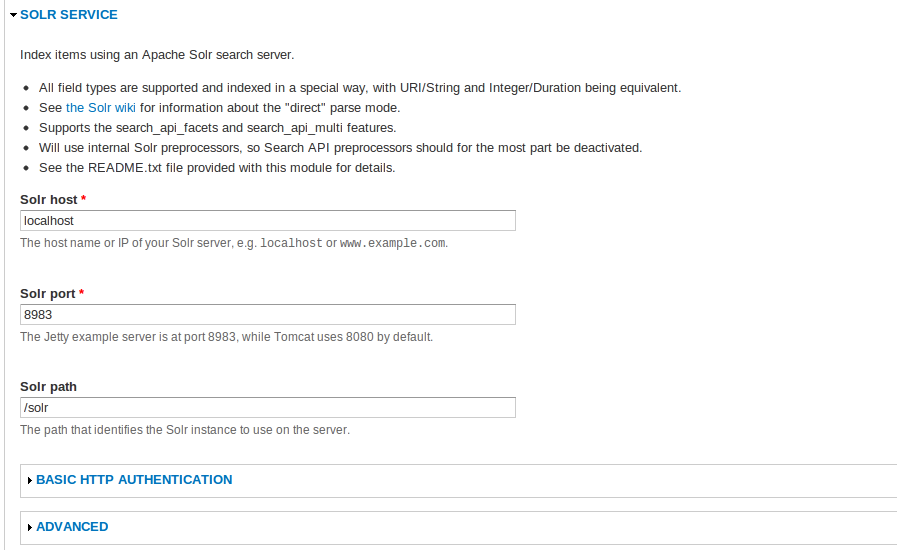
After completing this, we press "Create server". Provided everything has been configured correctly, we will see something like this:
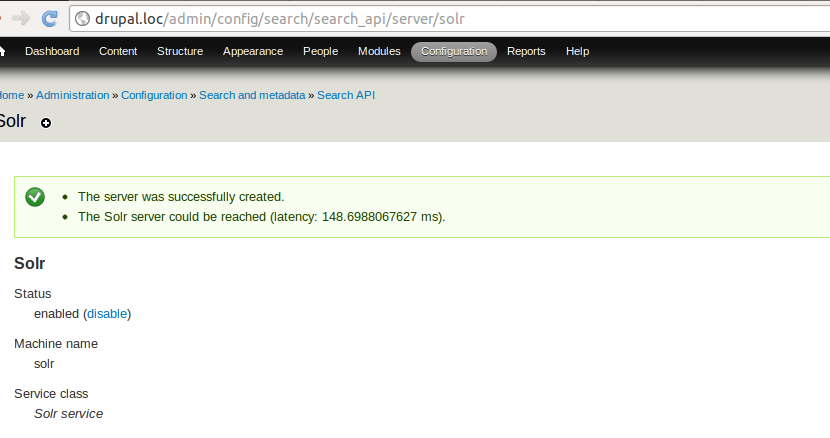
If everything's been running well so far, we go back to the page /admin/config/search/search_api and click on "Add index". We select what are going to have indexed and with what server on this page. Of course, we are likely to select the server we have created. After filling the fields in, we click on "Create index". It brings us to a page where field selection can be accessed. We must select those fields which we want to work with - for example, those we display with the module views. In addition, we can add fields from another entity:
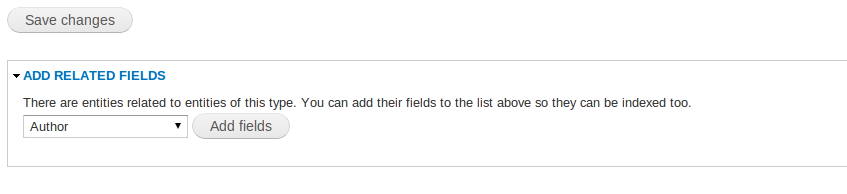
After the fields have been saved, we move over to the page with different index fields settings. Now, we skip this page and just click “Save configuration”.
That’s it. Now we can check up the number of the indexed nodes on our site (visit the "Status" in the Index Data Base). If nothing had been indexed, press "index now".
4) Create view.
After our content has been indexed we can proceed to creating the view. Go to the creation page view. We need to choose a name for our index (which we set during the process of setting up the file) for view to show the content from Solr index. This is the "Nodes" in my case:
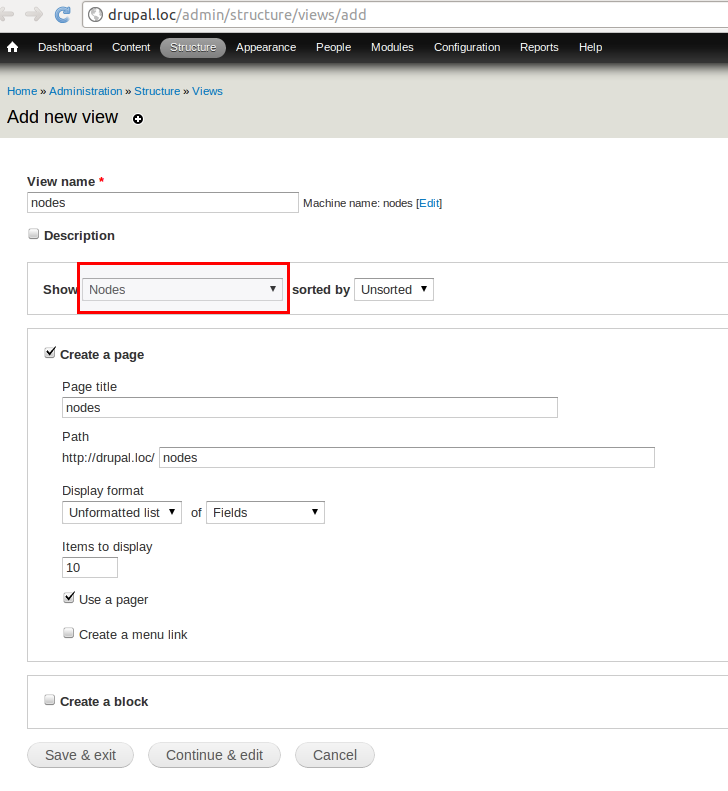
Press Save.
Voilà! We have created a view that shows the materials found in our index.
To be continued........
