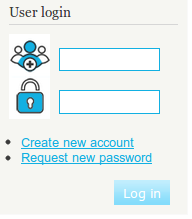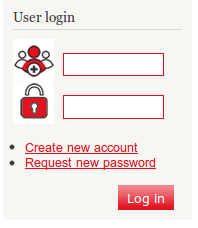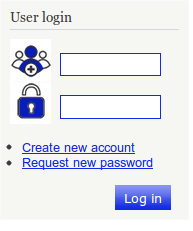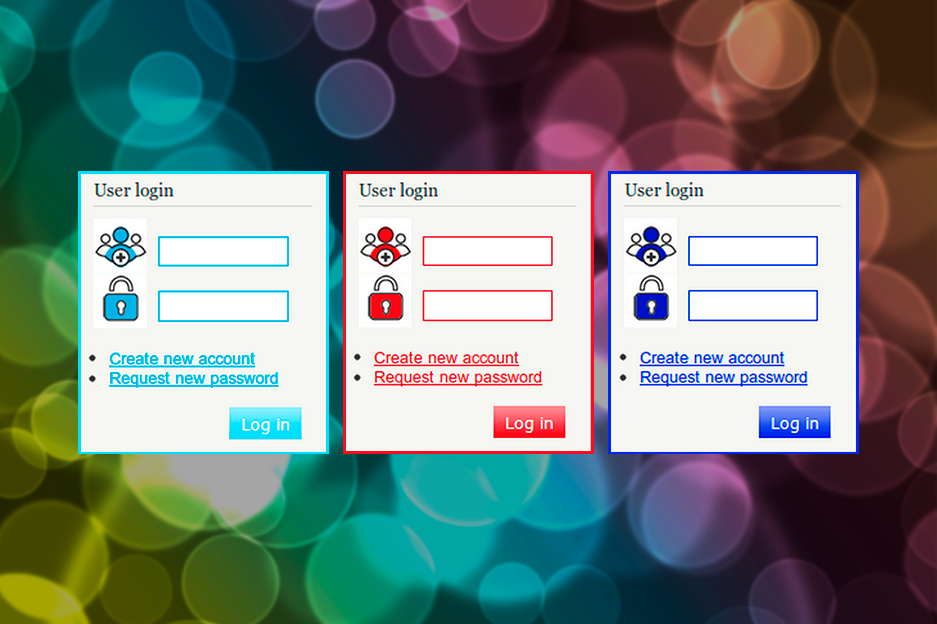While developing a site, we have often been faced with the task of changing the way the login form (authorization unit) is displayed. Previously, in such cases, a CSS file was used. InternetDevels Drupal website development team has simplified this task by creating a “Сustomize login form” module. This tool allows to change the view of the site's authorization/registration/"Forgot your password?” forms using administration tool.
The “Сustomize login form” module is very easy to use. After the module is installed, we need to access its settings page (admin/config/people/customizelogin). Here we can change the colors of the links and texts, as well as frames of the input elements. We also can edit the color of the additional text for the field and icons'/buttons’ background tone. The color value can be adjusted right in the field. In this case, you can copy it from, let’s say, Photoshop. Another option — choose it from the color box at the module page.
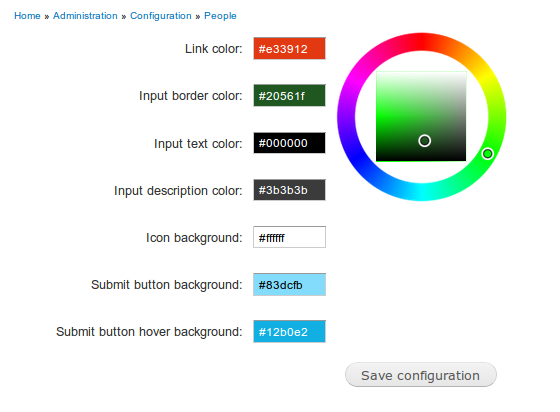
Any results of the color alterations, once they’re made, can be observed in the view block.
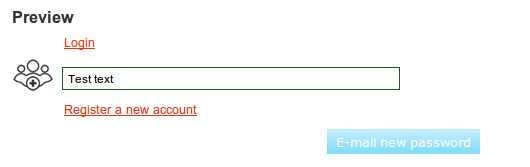
The tips are displayed after clicking on the text field.
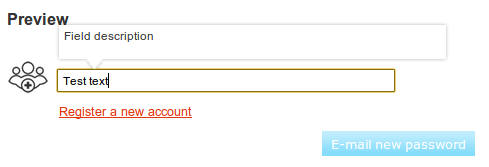
After all necessary settings done, save them. Let’s look at the result.
User/login form has been tuned into the Bartik theme:
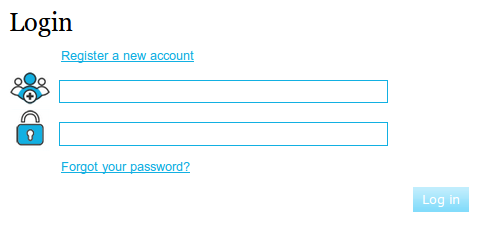
The login form:
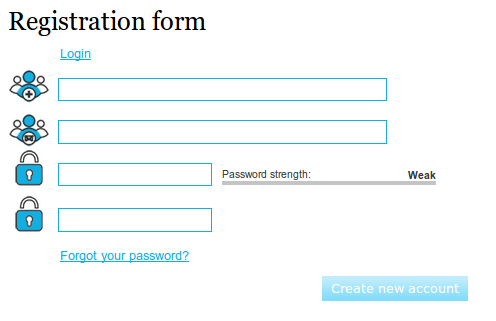
Authorization block, which is situated on its left column by default: