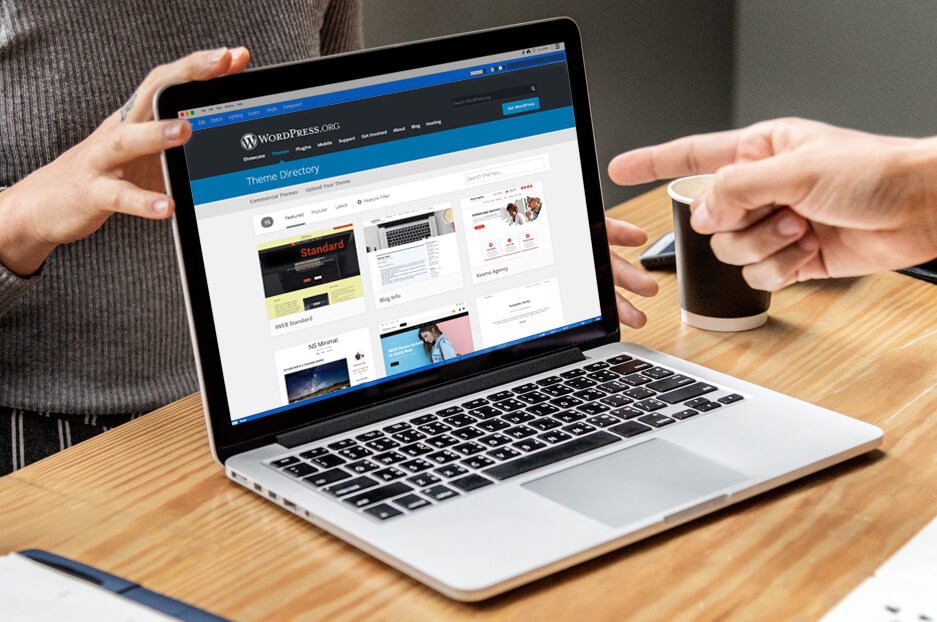WordPress is the most popular content management system with 60.4% of the market share. With such a widespread and so many users worldwide, it is not a surprise that something might go wrong.
Our partners, the WishDesk web development company, has already described how to fix WordPress plugin errors. Today, the InternetDevels website development services company explains how to fix common WordPress theme issues. Don’t forget to save this post for when you have any problems with the theme on your site.
Ways to fix common WordPress theme issues
Occasionally, WordPress themes run into trouble and require a little tweak to get them working properly. Below, you can find the most common WordPress theme issues, as well as the ways to fix them.
Note that if you have issues with your WordPress theme and the following fixes aren’t helping, get in touch with our WordPress support team.
WordPress theme issue #1. White screen appeared after theme activation
Verify whether your server runs on at least PHP 5.6+ or 7.0+ version. If not, you need to upgrade it. If you are running the latest PHP version, but this problem occurs, there is probably a plugin conflict, which can be fixed by disabling all the plugins. Switch on plugins one by one and determine which one is causing the problem.
This issue might also happen when you click the Live Preview button before activating a theme.
WordPress theme issue #2. My homepage doesn’t look like the demo
Most of the WordPress themes require some configuration after installing. Depending on the theme you have, there are a few things you can set up to make it look like the demo.
To make your theme look exactly like the demo, you can import all your theme’s demo content, including posts, pages, and images. You can also go through all of the options and enter the settings you want to use.
WordPress theme issue #3. I’ve updated my theme and all my changes disappeared
The most likely cause of this error is manual changes you have made to your template files. When you updated your theme, your edited files were overwritten by the default theme code.
Unfortunately, your edits may disappear forever unless you have a backup of your website. That’s why we recommend that you contact our support team to make backups of your site.
WordPress theme issue #4. My slider is not sliding
This WordPress theme issue is the most common one and is really easy to fix. This happens because of a plugin conflict. Deactivate your plugins one by one until your theme starts working again.
WordPress theme issue #5. The images with my posts don’t look like they should
If your images look stretched, you just need to get WordPress to make images the proper size. Install the Regenerate Thumbnails plugin, run it, refresh and everything should be fixed.
The surest way to fix WordPress theme issues!
If you are not able to handle the theme issues on your website, no worries! Contact our WordPress development company and let the professionals find and troubleshoot any error that has occurred.